Ready to be a tastemaker on Thematic? Playlists let you organize your favorite songs, plan your videos, and share your unique music taste with the community.
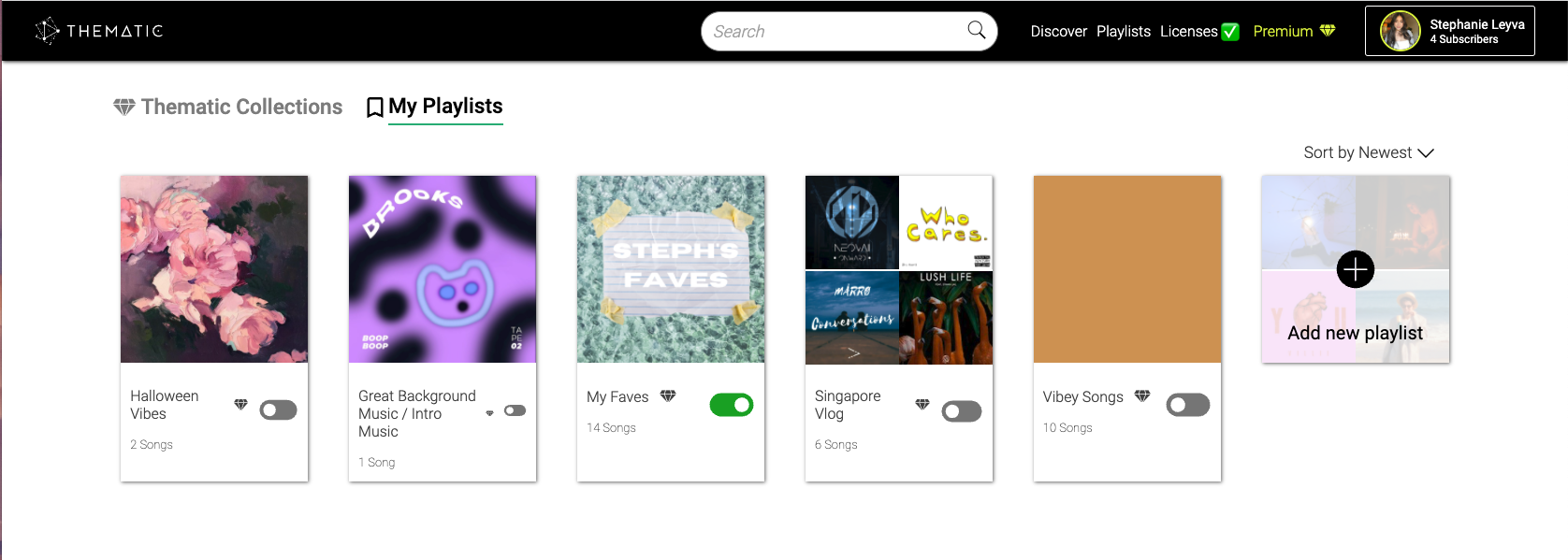
Accessing Playlists:
-
Click Playlists in the navigation bar to explore Thematic’s curated Collections or access your personal playlists.
-
Thematic Collections are professionally curated playlists by theme, vibe, or video trend (upgrade to Premium or Pro to unlock all Collections)
Creating & Managing Your Playlists:
-
Go to the My Playlists tab to create your own playlists and keep your favorite songs organized.
-
Free accounts can create up to 2 playlists; Premium and Pro subscribers can create unlimited playlists.
-
When creating a playlist, add a title, description, and photo to personalize it.
-
Tag your playlists with relevant keywords to help others discover them and improve music matching.
Sharing Your Playlists:
-
Playlists are private by default (only you can see them initially).
-
To share, toggle your playlist to public from the My Playlists page.
-
Public playlists appear on your creator profile and in site search results, helping inspire other creators.
-
Your playlist keywords are displayed publicly with the playlist to highlight its theme.
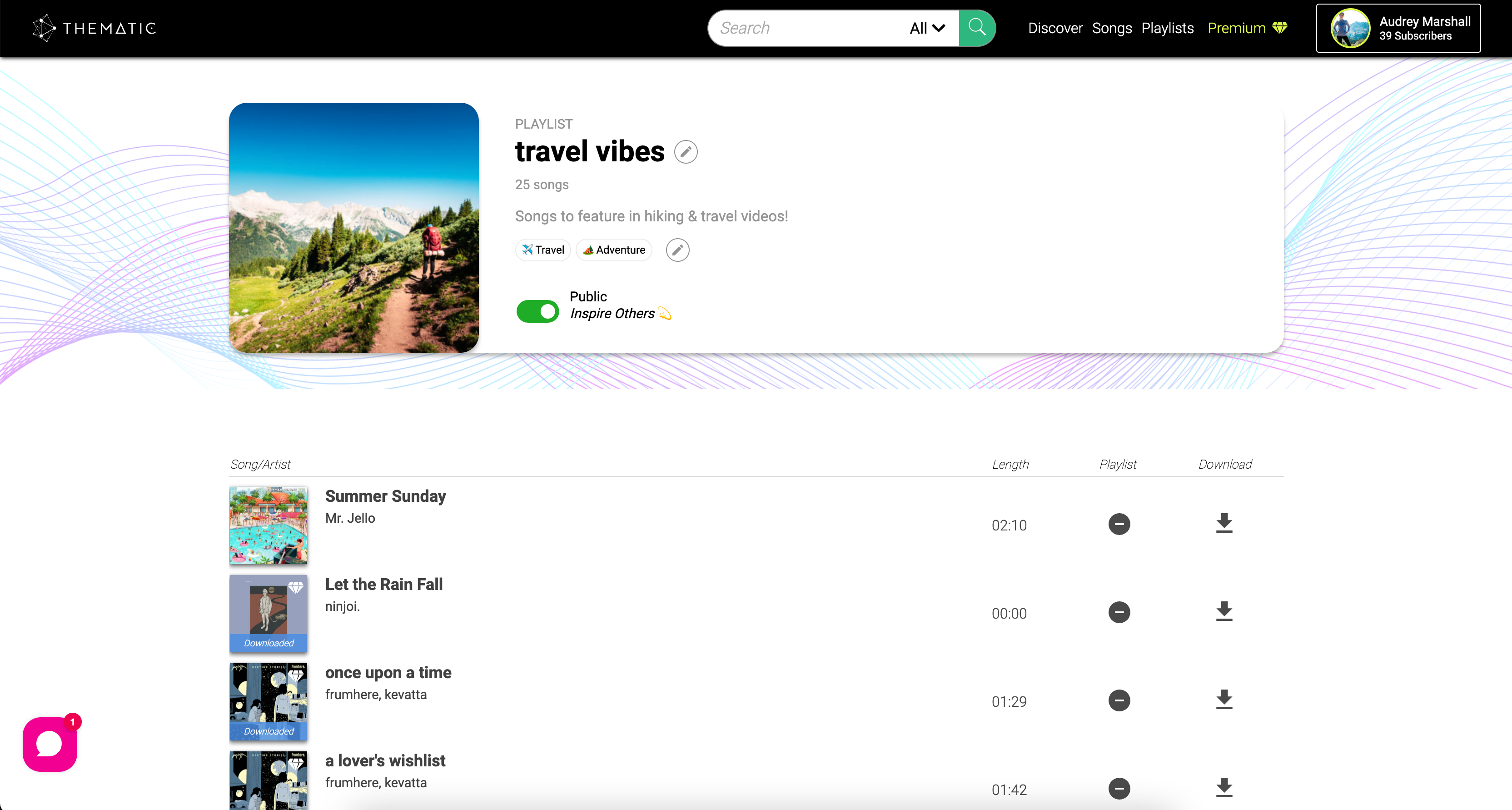
Tips for Using Playlists:
-
Plan music for video series by grouping songs by theme (example: “Lookbook” or “Travel Vibes”).
-
Use playlists to save time searching and quickly find the right song for your content.
-
Share your playlists to gain visibility and connect with the community as a tastemaker.